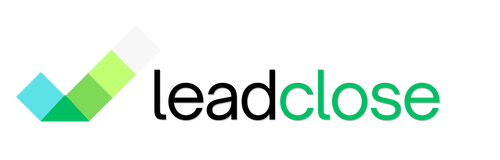Stop Wasting Time: How to Automate Lead Qualification on WhatsApp
By John Smith · October 5, 2024

One of the biggest challenges for any sales team is managing the flood of incoming leads. Time spent on unqualified prospects is time taken away from closing deals. By using WhatsApp automation, you can create a simple but powerful qualification funnel.
This playbook shows you how to automate the initial qualification process so your human agents can focus their energy where it matters most.
The Goal: Identify High-Intent Leads
Our goal is to automatically categorize incoming leads into a few buckets, for example:
- Hot Lead: Ready to buy, needs immediate human attention.
- Warm Lead: Interested but needs more information.
- Cold Lead: Just browsing or not a good fit.
Step 1: Create a Qualifying Welcome Message Template
The first interaction is your chance to ask a qualifying question. Create a Utility Template for this.
- Name:
lead_qualification_welcome - Body: "Hi {{1}}! Thanks for your interest in [Your Product]. To connect you with the right person, could you let us know what you're looking for?"
- Buttons (Quick Reply):
- "I'd like a Price Quote" (High Intent)
- "I have a specific question" (Medium Intent)
- "I'm just browsing" (Low Intent)
Step 2: Set up Keyword Automation Rules
Now, we'll create rules in LeadClose to react to the customer's reply. Go to Automations > Keyword Rules.
Rule 1: Hot Lead
- Name:
Qualify - Hot Lead - Trigger Keyword:
I'd like a Price Quote - Action: No automatic reply needed here. Instead, this signals your team to jump in immediately.
- Name:
Rule 2: Warm Lead
- Name:
Qualify - Warm Lead - Trigger Keyword:
I have a specific question - Action (Reply): "Great! What's your question? An agent will be with you shortly."
- Name:
Rule 3: Cold Lead
- Name:
Qualify - Cold Lead - Trigger Keyword:
I'm just browsing - Action (Reply): "No problem! Feel free to check out our catalog here: [Link]. Let us know if any questions come up!"
- Name:
Step 3: Use Tags and Segments for Organization
This is where you bring it all together for your team.
- Create Tags: Create tags in LeadClose:
Lead-Hot,Lead-Warm,Lead-Cold. - Train Your Team: When a lead comes in and chooses an option, your agents should immediately apply the corresponding tag to the customer's profile in the Team Inbox.
- Create Dynamic Segments: Create three dynamic segments based on these tags.
Hot Leads: All customers with theLead-Hottag.Warm Leads: All customers with theLead-Warmtag.Cold Leads: All customers with theLead-Coldtag.
The Resulting Workflow
Now your sales team has a prioritized workflow. They can start their day by looking at the "Hot Leads" segment and engaging them immediately, potentially with a direct voice call using LeadClose. They can then move on to the "Warm Leads." The "Cold Leads" can be added to a less frequent, long-term nurturing campaign.
This simple automated funnel ensures that your most valuable sales resource—your team's time—is spent on the leads most likely to convert.