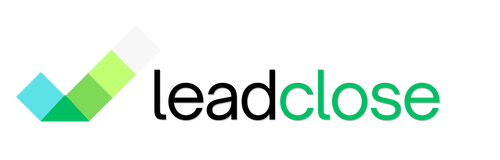How to Automate 50% of Your Customer Service with WhatsApp
By Jane Doe · October 15, 2024

Customer service teams are often overwhelmed by a high volume of repetitive questions. "What are your hours?", "Where is my order?", "What's your return policy?". Answering these manually, day after day, is a significant drain on your team's time and resources.
By using simple automations on WhatsApp, you can deflect a huge percentage of these queries, allowing your agents to focus on complex problems where they can provide the most value. Here’s how.
1. The 24/7 Front Desk: Welcome & Away Messages
First, ensure every customer gets an instant acknowledgment, no matter when they message you.
- Welcome Message: This fires for every new customer. Use it to set expectations. "Hi! Thanks for contacting us. We'll be with you within 30 minutes."
- Away Message: This fires outside your business hours. It manages expectations and prevents customer frustration. "Hi, you've reached us after hours. Our team is available from 9 AM to 5 PM and will reply to you first thing in the morning."
Impact: Provides instant reassurance and prevents follow-up "are you there?" messages.
2. The Instant FAQ: Keyword Automation Rules
This is your most powerful tool for deflecting common questions.
- Identify Your Top 5 FAQs: Look at your chat history. What are the 5 questions your team answers most often?
- Create a Rule for Each: Go to
Automations > Keyword Rulesin LeadClose.- Rule for "Pricing": Keywords
price,cost,pricing. Action: Reply with a link to your pricing page. - Rule for "Shipping": Keywords
shipping,delivery. Action: Reply with your shipping policy and typical timelines. - Rule for "Returns": Keywords
return,refund. Action: Reply with a link to your returns policy. - And so on...
- Rule for "Pricing": Keywords
Impact: Answers a huge volume of common questions instantly, without any human intervention.
3. The Interactive Menu: A Template-Based Chatbot
For a slightly more advanced approach, you can create a simple menu-based bot using a message template.
- Create a "Menu" Template:
- Category: Utility
- Body: "Hi {{1}}, thanks for your message! How can we help you today?"
- Buttons (Quick Reply):
- "Track My Order"
- "Speak to an Agent"
- "Our Products"
- Set it as your Welcome Message: In the Auto-Replies section, choose to use this template as your Welcome Message.
- Create Keyword Rules: Set up keyword rules for "Track My Order" and "Our Products" to provide the relevant links or information.
Impact: This guides the user and allows them to self-serve, only routing the conversation to a human agent when they explicitly ask to speak to one.
By combining these three simple automation strategies, you can easily handle up to 50% or more of your inbound query volume automatically, leading to lower costs, faster response times, and a more efficient support team.