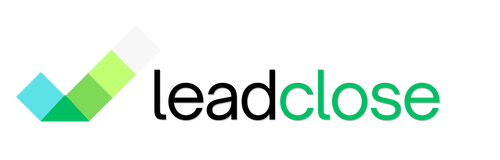Understanding WhatsApp Messaging Limits
To maintain high quality and prevent spam, Meta imposes messaging limits on all WhatsApp Business Accounts. These limits determine how many unique customers you can initiate conversations with in a rolling 24-hour period. Understanding and managing these limits is crucial for scaling your outreach.
How Messaging Limits Work
- They apply to Business-Initiated Conversations: This means messages you send to start a new conversation with a customer (typically using a template).
- They DO NOT apply to User-Initiated Conversations: When a customer messages you first, you can reply as many times as you want within the 24-hour customer service window without it affecting your limit.
- It's about Unique Customers: The limit is based on the number of unique phone numbers you contact, not the number of messages you send.
The Messaging Tiers
Your account will be in one of four tiers:
- Tier 1: Allows you to message up to 1,000 unique customers in a rolling 24-hour period.
- Tier 2: Allows you to message up to 10,000 unique customers in a rolling 24-hour period.
- Tier 3: Allows you to message up to 100,000 unique customers in a rolling 24-hour period.
- Tier 4: Allows you to message an unlimited number of unique customers.
All new accounts start in Tier 1.
How to Increase Your Messaging Limit
You are automatically upgraded to the next tier if you meet two conditions:
- Quality Rating: Your phone number's quality rating must be "Medium" or "High".
- Sending Volume: The cumulative number of unique users you have messaged within a 7-day period must be at least half of your current tier's limit.
Example of Upgrading from Tier 1 to Tier 2:
- Your quality rating is High.
- In a 7-day period, you send campaigns to a total of 500 unique customers (500 is half of the Tier 1 limit of 1,000).
- As soon as you message the 500th unique customer, your limit will be automatically upgraded to 10,000 within the next 24-48 hours.
[SCREENSHOT: The "Phone Numbers" tab in the WhatsApp Manager within Meta Business Suite, highlighting the Quality Rating and Messaging Limit columns.]
Best Practices to Maintain a High Quality Rating
- Only message users who have opted-in.
- Send relevant and personalized content. Avoid sending generic, spammy messages.
- Respect opt-out requests immediately. If a user replies "STOP", add them to an "Opt-Out" segment in LeadClose.
- Monitor your Campaign Analytics. If you see a high number of failed messages or low engagement, review your strategy.
FAQs
Q: Where can I check my current messaging limit and quality rating? A: You can find this information in the Meta Business Manager > WhatsApp Manager > Phone Numbers.
Q: What happens if my quality rating drops to "Low"? A: If your quality rating becomes "Low" (red), your account will be placed in a "Flagged" state. You will not be able to upgrade your tier, and if the rating doesn't improve within 7 days, your messaging limit may be decreased.
Q: Do replies to customer messages count towards my limit? A: No. Messages sent within the 24-hour customer service window are considered "user-initiated" and do not count towards your limit.
Ready to get Started?
Get Started for FREE. No Credit Card needed.
Powered by Official WhatsApp Business API