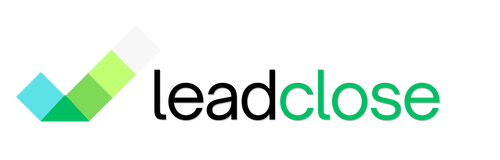How to Create a WhatsApp Catalog
A WhatsApp Catalog allows you to showcase your products and services directly within WhatsApp, making it easier for customers to browse and inquire about what you offer. The catalog is managed through the Meta Commerce Manager, not directly within LeadClose, but it integrates seamlessly with your WhatsApp Business Account.
Benefits of Using a Catalog
- In-Chat Product Discovery: Send single products or multi-product messages to customers directly in a conversation.
- Reduced Friction: Customers can browse your offerings without leaving the WhatsApp app.
- Professional Appearance: A well-maintained catalog enhances your business profile's credibility.
Step 1: Set Up Your Commerce Manager
- Log in to your Meta Business Manager.
- Navigate to the Commerce Manager. If you don't have one, you'll be prompted to create a new Commerce Account.
- During setup, you will create your first catalog. Give it a descriptive name (e.g., "Main Product Catalog").
- Choose how you want to add items (see next step).
[SCREENSHOT: The Meta Commerce Manager interface, showing the "Add Catalog" screen.]
Step 2: Add Items to Your Catalog
Meta provides several ways to add your products:
Manual Upload (Best for a few items):
- In your catalog, go to Items > Add Items.
- Choose "Add Manually".
- Fill in the details for each product:
- Image: High-quality product photos are essential.
- Name & Description: Clear and concise.
- Price: Include currency.
- Website Link: A link to the product page on your website.
- Content ID / SKU: A unique identifier for the product.
Data Feed (Best for many items):
- You can upload a spreadsheet (CSV, TSV, XML) with all your product information.
- This is the most efficient way to manage a large inventory. You can schedule regular uploads to keep your catalog in sync.
- Meta provides a template file with the required columns.
Pixel (Advanced):
- If you have the Meta Pixel installed on your e-commerce site, you can have it automatically add and update items in your catalog based on user traffic.
Step 3: Connect Your Catalog to Your WABA
- In the WhatsApp Manager, go to the "Catalog" section.
- Click "Choose a Catalog".
- Select the catalog you just created and click "Connect Catalog".
FAQs
Q: Can I manage my catalog from LeadClose? A: No. The entire catalog management process (adding items, updating prices, etc.) is handled within the Meta Commerce Manager. LeadClose will be able to use the connected catalog for sending product messages in a future update.
Q: Can customers buy directly from the catalog in WhatsApp? A: In most regions, the catalog is for browsing and inquiry, not direct checkout. When a customer clicks on a product, it typically opens a message to your business with the product pre-attached, allowing you to start a sales conversation. Direct in-app payments are available in limited regions.
Q: Do I need a website to have a catalog? A: While not strictly required for every field, having a website link for each product is highly recommended and provides a much better customer experience.
Ready to get Started?
Get Started for FREE. No Credit Card needed.
Powered by Official WhatsApp Business API