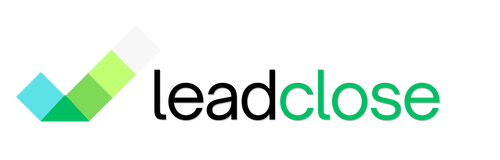Video: Creating Your First Campaign
This guide provides a visual walkthrough of the entire process of creating, personalizing, and scheduling your first bulk messaging campaign in LeadClose.
Watch the video below to see how to:
- Select an approved message template.
- Choose a target customer segment.
- Map template variables (like
{{1}}) to customer data fields (like "Name"). - Use the live preview to confirm your personalization.
- Schedule the campaign to be sent immediately or at a future time.
[VIDEO_TUTORIAL: A detailed, 3-5 minute screen recording walking through the campaign creation form from start to finish. The video should have clear narration explaining each step.]
Key Steps Covered in the Video
- 0:15 - Selecting Your Template & Segment: Choosing the foundational elements of your campaign.
- 0:45 - Mapping Placeholders: The core of personalization, where you connect
{{1}}to a field likeName. - 1:30 - Using the Live Preview: How to check your work using a real customer from your segment before you send.
- 2:15 - Handling Media Headers: How to either use the template's default media or upload a new file for the campaign.
- 2:45 - Scheduling Options: A look at the difference between "Run Immediately" and "Schedule for Later".
- 3:15 - Submitting the Campaign: The final step to get your campaign into the queue.
FAQs
Q: Where do I create the templates and segments shown in the video?
A: You must create your message templates in the Templates section and your customer segments in the Customers section before you can select them in the campaign creator.
Q: Can I edit a campaign after it has started sending? A: No, once a campaign is in the "Processing" or "Sent" status, it cannot be stopped or edited. You can, however, edit or cancel campaigns that are still in the "Scheduled" status.
Ready to get Started?
Get Started for FREE. No Credit Card needed.
Powered by Official WhatsApp Business API