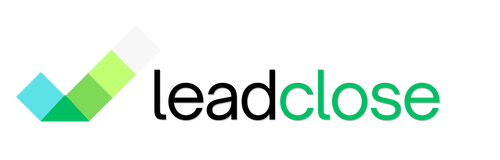Managing Leads from Click-to-WhatsApp Ads
Click-to-WhatsApp ads on Facebook and Instagram are one of the most powerful ways to generate high-quality leads for your business. When a user clicks your ad, it directly opens a conversation with your business number in WhatsApp. LeadClose is the perfect tool to manage this influx of new conversations effectively.
The Click-to-WhatsApp Ad Flow
- User sees your ad on Facebook or Instagram.
- They click the "Send Message" button.
- Their WhatsApp app opens with a new chat to your business number. The message can even be pre-filled with text you define in your ad setup (e.g., "I'm interested in the summer sale!").
- The user sends the message.
- This new conversation appears instantly in your LeadClose Team Inbox.
[SCREENSHOT: A visual diagram showing the flow from a Facebook Ad -> WhatsApp -> LeadClose Inbox.]
Best Practices for Managing Ad Leads in LeadClose
1. Set Up a Welcome Message Auto-Reply
- This is the most critical step. You need to respond to new leads instantly, even if your agents are busy.
- Go to
Automations > Auto Repliesand configure a Welcome Message. - Welcome Message Tip: Your message should thank them for their interest, confirm you've received their message, and give them an idea of when to expect a personal reply (e.g., "Thanks for your interest in our sale! An agent will be with you within the next 15 minutes.").
2. Use Keyword Automations for Instant Answers
- If your ad is for a specific product, set up a Keyword Automation Rule in LeadClose.
- Trigger: Use keywords that you expect in the pre-filled ad message (e.g., "summer sale," "promo").
- Action: Set up an automatic reply that provides immediate information, like a link to the sale page or a product catalog.
- This gives the user an instant answer and frees up your agents to handle more complex queries.
3. Filter and Assign New Leads
- In the
Chatsview, new conversations from ads will appear at the top. - Use the Assignee dropdown to assign new chats to available agents.
- Pro Tip: Create a "New Ad Lead" tag in LeadClose. When a new conversation from an ad comes in, have your agents apply this tag immediately. You can then create a Dynamic Segment of all customers with this tag for easy follow-up campaigns.
4. Follow Up Within the 24-Hour Window
- When a user messages you from an ad, it opens a 24-hour customer service window. You can send free-form messages during this time.
- Use this window to qualify the lead, answer their questions, and, crucially, ask for their permission to send them future updates (get the opt-in!).
- Example: "Thanks for your interest! Would you like to be added to our VIP list to receive exclusive offers on WhatsApp in the future?"
FAQs
Q: How do I know which conversations came from an ad? A: The best way is to use a unique pre-filled message in your Facebook Ad settings. For example, "Hi, I saw your ad for the new product launch!" Then you can easily identify these conversations in your inbox.
Q: Do I need the Green Tick to run Click-to-WhatsApp ads? A: No, you do not need the Green Tick to run these ads. Any verified WhatsApp Business Account connected to LeadClose can be used as the destination for your ad campaigns.
Ready to get Started?
Get Started for FREE. No Credit Card needed.
Powered by Official WhatsApp Business API