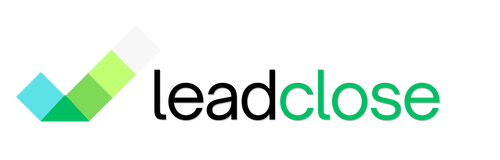E-commerce: COD Order Verification
For businesses offering Cash on Delivery (COD), fake orders and delivery refusals can be a significant source of financial loss. Using WhatsApp to quickly verify COD orders is a simple and highly effective way to reduce this risk.
Why Use WhatsApp for COD Verification?
- High Open Rates: Customers are almost certain to see your verification message, unlike SMS or email which may be missed.
- Instant Responses: You can get a confirmation in minutes, allowing you to process the order faster.
- Reduces Fake Orders: The requirement to confirm via a personal channel like WhatsApp deters users who place fraudulent orders.
- Improves Delivery Success: A customer who has actively confirmed their order is far more likely to accept it upon delivery.
Implementation Strategy
This process can be automated with API integration, but here's how to do it effectively using LeadClose's core features.
Create a COD Verification Template:
- Go to
Templatesand create a new Utility template. - Template Name:
cod_order_confirmation - Body Example: "Hi {{1}}, thank you for your order (#{{2}})! To confirm your Cash on Delivery order of ${{3}}, please tap the 'Confirm' button below. If you did not place this order, please tap 'Cancel'."
- Buttons: Use Quick Reply buttons for "Confirm Order" and "Cancel Order".
- Submit the template for approval.
- Go to
Set Up a Keyword Automation Rule (Recommended):
- Go to
Automations > Keyword Rules. - Name: "COD Confirmation Reply"
- Trigger Keywords:
Confirm Order - Action: Configure a reply using another template. For example, a template named
cod_confirmed_thank_youwith the body: "Thank you for confirming! Your order #{{1}} is now being processed and will be shipped shortly."
- Go to
The Daily Workflow:
- Export New COD Orders: At regular intervals (e.g., every hour), export a list of new COD orders from your e-commerce platform. The list should include Name, Phone Number, Order ID, and Order Value.
- Import and Tag: Import this list into LeadClose, applying a tag like
COD-Pending-Verification. - Create a Segment: Create a static segment from the customers with this new tag.
- Launch the Campaign: Send your
cod_order_confirmationtemplate to this segment, mapping the variables to the correct customer fields.
Monitor and Process:
- As customers reply "Confirm Order" or "Cancel Order", their responses will appear in your Team Inbox.
- The Keyword Automation will handle the "Confirm Order" replies automatically.
- Your agents can monitor the inbox for "Cancel Order" replies and update the order status in your e-commerce system accordingly.
- After 24 hours, you can assume any customer in the
COD-Pending-Verificationsegment who has not replied has placed an invalid order, and you can cancel it.
FAQs
Q: Can I send the first verification message without an opt-in? A: Yes. Because this message is directly related to a transaction the user initiated (placing an order), it falls under the Utility category and can be sent as the first message.
Q: What if a customer asks a question instead of clicking a button? A: This is a great outcome! Their message will appear in the Team Inbox, and an agent can chat with them directly to resolve their query and manually confirm the order.
Ready to get Started?
Get Started for FREE. No Credit Card needed.
Powered by Official WhatsApp Business API