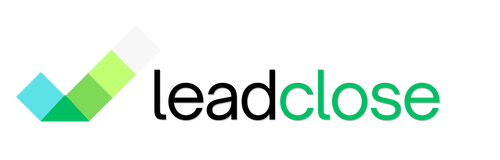Improving Customer Service with WhatsApp
WhatsApp is more than a marketing channel; it's a powerful tool for providing fast, personal, and efficient customer service. By leveraging LeadClose's team inbox and automation features, you can transform your customer support and build stronger relationships.
1. Centralize All Conversations in the Team Inbox
Instead of having support queries scattered across different agents' personal phones, the LeadClose Team Inbox brings everything into one manageable place.
Visibility: Managers can see all ongoing conversations, monitor response times, and step in to help if an agent is overwhelmed.
Collaboration: An agent can use Internal Notes to ask a colleague for help on a complex issue without the customer seeing the internal discussion.
Accountability: Assigning each conversation to a specific agent ensures that every customer query has a clear owner and nothing gets missed.
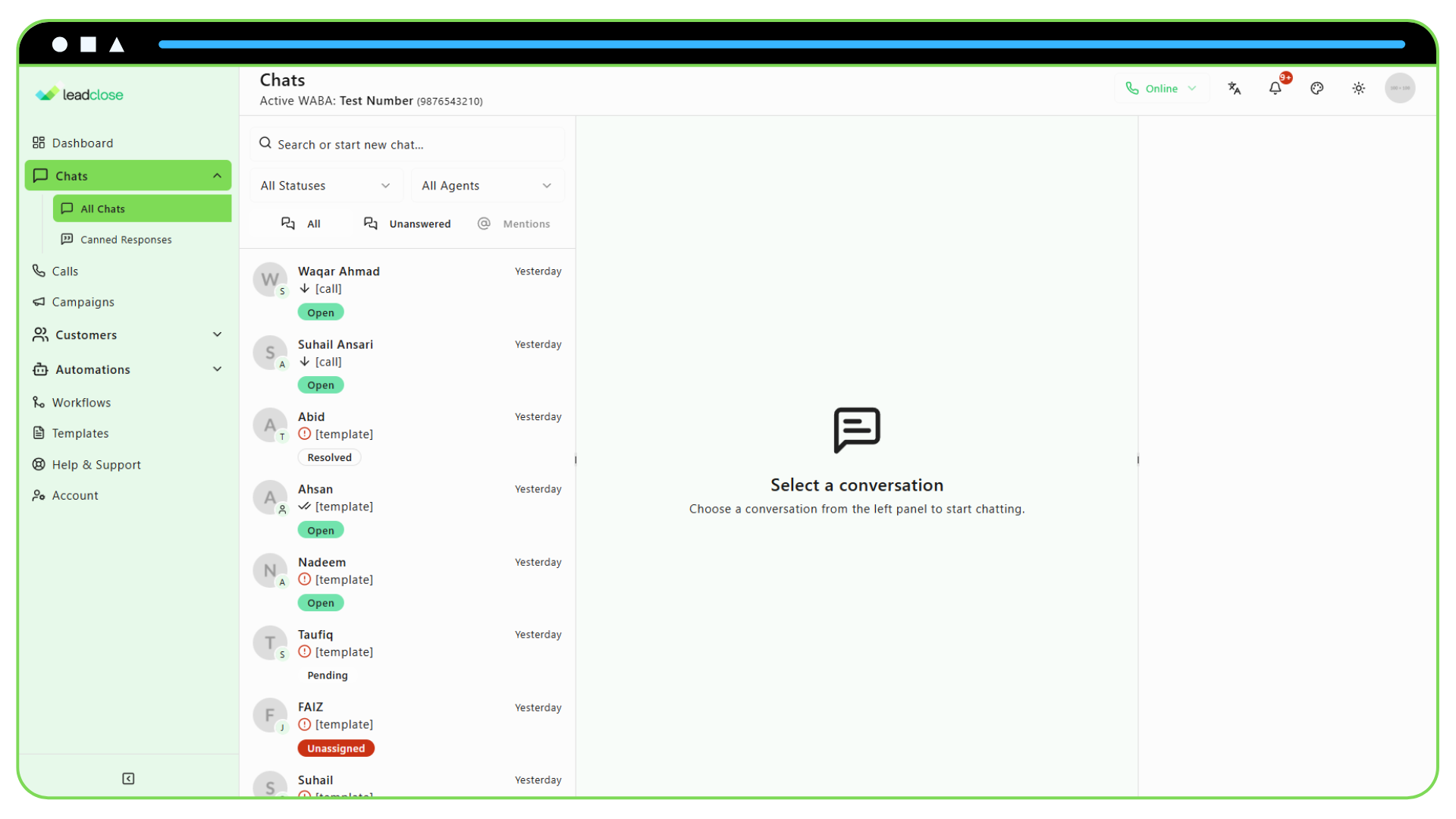
2. Respond Faster with Canned Responses
Many support questions are repetitive. Canned Responses allow your team to answer them in seconds with a single click, ensuring consistency and accuracy.
- Create a Library: Build a library of answers for your most common questions in
Chats > Canned Responses. - Use Shortcuts: Train your agents to use shortcuts (e.g., typing
/returnsfor your return policy) to instantly pull up the right answer.
Impact: Faster response times lead directly to higher customer satisfaction.
3. Manage Workload with Chat Statuses
Using statuses effectively keeps your inbox organized and prioritized.
- Open: The conversation is active and needs attention.
- Pending: You are waiting for information from the customer or another team. This moves the chat out of the main "Open" queue so agents can focus on what's actionable.
- Resolved: The issue is solved. This clears the chat from the active queue. If the customer replies again, the chat will automatically re-open.
4. Provide Context with the Contact Details Sidebar
Never ask a customer "What's your order number?" again. When an agent opens a conversation, the sidebar on the right instantly provides key information:
- Contact Info: See their name, email, and lead stage.
- Tags: Quickly understand their status (e.g., "VIP," "Repeat Customer").
- Notes/Disposition: Read a summary of past interactions.
This context allows your agents to provide a much more personalized and efficient support experience.
FAQs
Q: How do we handle support after hours?
A: Set up an Away Message in Automations > Auto Replies. This will automatically inform customers of your business hours and let them know when to expect a reply, which greatly improves the customer experience.
Q: Can we track support team performance? A: Yes. The Agent Workload table on the Dashboard shows you how many Open, Pending, and Resolved conversations are assigned to each agent. This helps you monitor individual performance and balance workloads across your team.
Ready to get Started?
Get Started for FREE. No Credit Card needed.
Powered by Official WhatsApp Business API