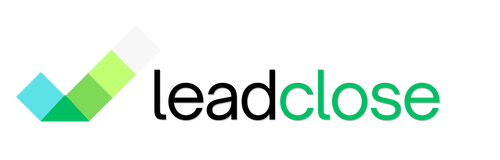Strategy: Using Tags vs. Segments
Tags and Segments are both powerful tools for organizing your customers in LeadClose, but they serve different primary purposes. Understanding when to use each will help you build a highly efficient marketing and support system.
Tags: For Quick, Flexible Labeling
Think of tags as post-it notes or labels that you can quickly attach to a customer's profile.
- What they are: Simple, descriptive labels (e.g.,
VIP,FollowUp-Required,Interest-ProductX). - How they are applied: Usually applied manually by an agent during a conversation or when editing a customer's profile. They can also be added in bulk during a CSV import.
- Primary Use: To add specific, often temporary or highly granular context to a customer. They are great for tracking the status of an individual's journey.
When to use Tags:
- To mark a customer for a specific action (
FollowUp-Call,Complaint-Pending). - To categorize customers by interest (
Interest-Boots,Interest-Hats). - To identify high-value customers (
VIP,Wholesale). - To track attendance at an event (
Attended-Webinar-Aug24).
Segments: For Targeted Audience Building
Think of segments as smart mailing lists that you use as the audience for your campaigns.
- What they are: Saved groups of customers.
- How they are created:
- Static Segments: Created by manually selecting a group of customers. This list is a fixed snapshot.
- Dynamic Segments: Created by defining a set of rules using the filter builder. This list updates automatically.
- Primary Use: To define the audience for a bulk messaging campaign.
When to use Segments:
- To send a promotional offer to all your
VIPcustomers. - To send a re-engagement message to all customers who haven't purchased in 90 days.
- To send a newsletter to everyone who opted-in.
How They Work Together
Tags are often the building blocks for Segments.
This is the most powerful workflow:
- Apply Tags: Your agents consistently apply relevant tags to customers during their conversations.
- Filter by Tags: Go to the
Customerspage and use the filter builder to find all customers who have a specific tag (e.g.,Tags|contains|VIP). - Create a Dynamic Segment: Save this filter as a Dynamic Segment called "VIP Customers".
[SCREENSHOT: A diagram showing a flow: A chat agent applies a "VIP" tag to a customer. Then, the filter builder shows a rule "Tags contains VIP". This filter is then saved as a Dynamic Segment called "VIP Customers".]
Now, any time an agent adds the VIP tag to a new customer, that customer will automatically be added to the "VIP Customers" segment. When you launch your next VIP campaign, that new customer will be included without you having to do any extra work.
In summary: Use tags for day-to-day labeling and context. Use segments for building the target audiences for your campaigns.