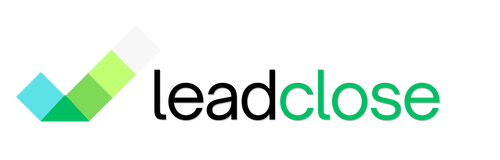A/B Testing Your WhatsApp Messages
A/B testing is the process of comparing two versions of a message to see which one performs better. By systematically testing your headlines, body copy, and calls-to-action, you can optimize your campaigns for higher engagement and conversion rates.
While LeadClose doesn't have a built-in, one-click A/B testing feature yet, you can easily run effective A/B tests manually using segments and campaigns.
How to Run an A/B Test in LeadClose
Let's say you want to test two different offers in your message body.
Step 1: Create Your Message Templates
Create two separate but similar Marketing templates. Make sure only one variable element is different between them.
Template A (Discount Focus):
- Name:
promo_v1_discount - Body: "Hi {{1}}! Our new collection is here. As a loyal customer, enjoy 15% off your entire order for the next 24 hours. Shop now!"
- Name:
Template B (Free Shipping Focus):
- Name:
promo_v1_freeship - Body: "Hi {{1}}! Our new collection is here. As a loyal customer, enjoy free shipping on your entire order for the next 24 hours. Shop now!"
- Name:
Important: Both templates should have identical images, footers, and buttons to ensure you are only testing the offer.
Step 2: Split Your Audience Segment
You need to create two smaller, random, and equally sized segments from your main target audience.
- Export Your Main Segment: Go to the
Customerspage, apply the filters for your main target audience (e.g., "All Active Customers"), and Export the list as a CSV. - Split the CSV: Open the file in a spreadsheet program and randomly split the list into two equal halves. Save them as
Segment_A.csvandSegment_B.csv. - Import the New Segments:
- Import
Segment_A.csv, applying the tagTestGroupA. - Import
Segment_B.csv, applying the tagTestGroupB.
- Import
- Create Static Segments:
- In LeadClose, create a Static Segment called "A/B Test - Group A" from customers with the
TestGroupAtag. - Create another Static Segment called "A/B Test - Group B" from customers with the
TestGroupBtag.
- In LeadClose, create a Static Segment called "A/B Test - Group A" from customers with the
Step 3: Launch Both Campaigns
Create two separate campaigns, scheduled to run at the exact same time.
- Campaign A:
- Template:
promo_v1_discount - Segment: "A/B Test - Group A"
- Template:
- Campaign B:
- Template:
promo_v1_freeship - Segment: "A/B Test - Group B"
- Template:
Step 4: Analyze the Results
After the campaigns are complete, compare their performance in the Campaigns > History tab. Look at:
- Read Rate: Which message was more intriguing?
- Response Rate: Which message prompted more replies?
- Conversion Rate: This is the most important metric. Track which campaign drove more sales. You can do this by using a different discount code in each template or by using different UTM parameters in the "Shop Now" button links.
The winning version becomes your new control, which you can use for the main campaign send and try to beat in your next A/B test.
What to Test
- The Offer: Discount vs. Free Shipping vs. Buy-One-Get-One.
- The Call-to-Action: "Shop Now" vs. "Learn More" vs. "Get Your Offer".
- The Header: An image of a product vs. an image of a person using the product.
- The Tone: A professional tone vs. a more casual, emoji-filled tone.